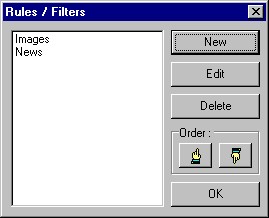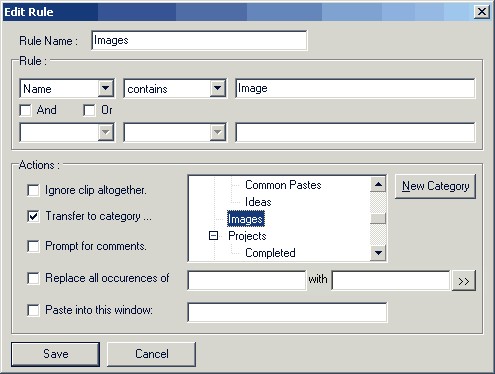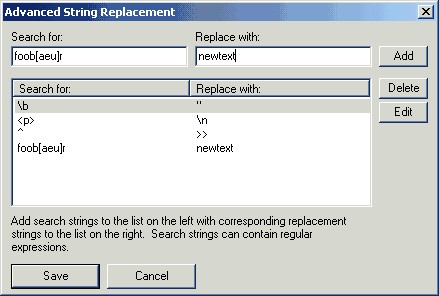ClipMagic allows you to set up rules which are processed whenever something is copied to the clipboard. Clips can therefore be moved automatically into specific folders when they are grabbed.
To add a new rule, select 'New'. To edit an existing one, select it in the list and press 'Edit'. Or to delete one select it and then press 'Delete'. The up/down finger buttons can be used to change the ordering of the rules. This changes the order in which they are processed.
The following window appears when adding or editing a rule :
Rules can be based on the Text, Window, URL, Name or Type of the clip. For Text, Window, URL or Name you can make the rule check if the value entered is contained in, not contained in, equal to, or not equal to the field selected. To match on type just select 'Is Text', 'Is RTF', 'Is Image' or 'Is DropFile' from the field list.
Notice that as well as having clips saved into specific folders, they can also be ignored altogether or for certain clips it is possible to have a comments dialog appear at the moment they are copied, so that you can save your thoughts on the fly.
Example :
Suppose you want all clips from Netscape to appear in a folder called 'Internet Clips'. First you need to create the new folder called 'Internet Clips'. Then in the new rule you need to enter the following information :
Name : any thing will do, but let's call it 'Internet Clips'.
You only need one rule section, which would appear :
Window - contains - netscape
So leave And, and Or unchecked.
in Actions, select 'Transfer to this category : ' and select your new folder 'Internet Clips'.
Note that rules can also be used to have clips automatically pasted into specific windows when they arrive on the clipboard. Supposing you wanted to copy lots of items from one window to another. With a rule in ClipMagic you only now need to perform the copy - no need to go to the other window and paste - it is done for you.
You can also make rules replace occurences of text in the clip with a different piece of text. Click on the >> button to add multiple string replacement rules. Search strings can contain regular expressions:
|